How To Setup PPTP VPN connection On Mac OS
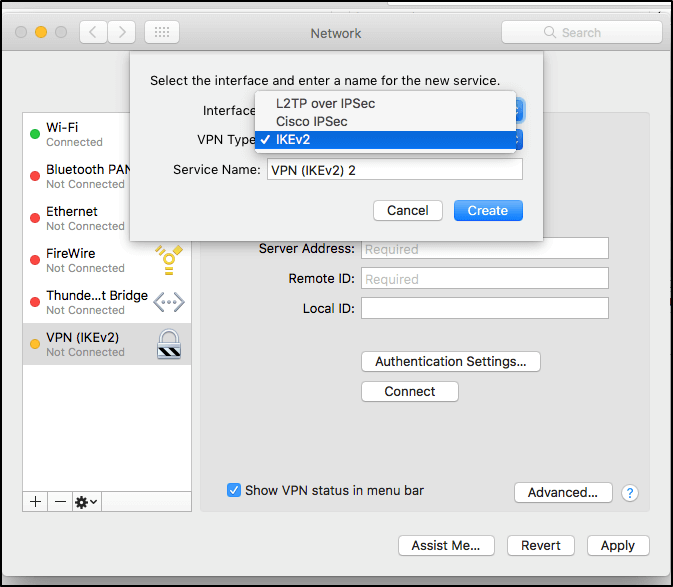
VPN on MacOS
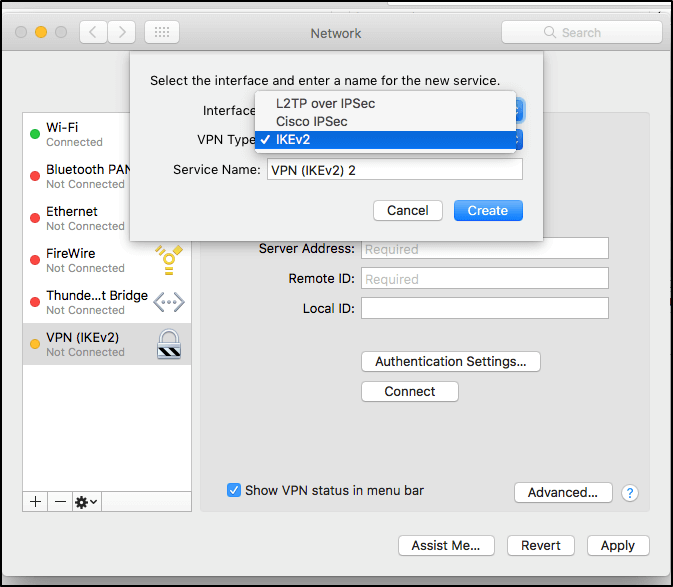
1. First of all, open ‘System Preferences…’ then ‘Network’
2. Click on ‘+’
3. In the popup window, choose ‘VPN’ for Interface, and ‘PPTP’ for VPN Type.
4. Enter ‘My VPN Connect’ in ‘Service Name’ and click ‘Create’
5. Enter the Server Address : (get this from the VPN provider)
6. Enter ‘Account Name’ as you registered with your VPN service provider, and click ‘Authentication Settings…’
7. Select “Password:”, enter your password. Then click ‘OK’
8. Click on ‘Advanced…’
9. Tick ‘Send all traffic over VPN connection’ and click ‘OK’
10. Click ‘Apply’
11. Click ‘Connect’
If you are using Mac OS X version 10.4, follow these steps:
1. First of all, open ‘Macintosh HD’
2. Then open ‘Applications’ and then ‘Internet Connect’
3. Select the tab ‘VPN (PPTP)’
4. Enter server address: (get this from the VPN provider)
5. Enter username and password as you registered with your VPN service provider
6. Click ‘Connect’
7. Finally. open ‘Network Preferences’ – ‘VPN (PPTP)’ – ‘Advanced’ – ‘Session Options’ and tick ‘Send all traffic over VPN connection’