How To Setup PPTP VPN On Android Phones
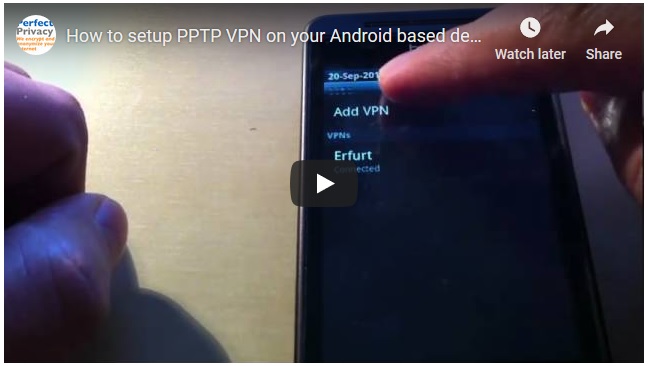
How To Setup PPTP VPN On Android Phones
Release 1.6 of the Android platform, aka Donut, included support for PPTP, L2TP and IPSec-based VPN connections.
This article will give an overview of where to find the settings governing VPN connections, what connection settings are required, and how to install and select certificates.
Before setting up, you will need:
1. An android mobile phone with Firmware Version 1.6 or above (No need for root).
2. A PPTP VPN account.
How to Set Up personal PPTP VPN
1. Go to “Settings” on your mobile phone, and select “Wireless Controls”
2. Select “VPN settings”
3. Select “Add VPN”
4. Select “Add PPTP VPN”
5. Set a “VPN name” as you like, and Set VPN server as what you get from your VPN service provider. Then save the setting.
How to use personal PPTP VPN on your android phone
1. Go to “Settings” on your mobile phone, and select “Wireless Controls”
2. Select “VPN settings”
3. Connect to the VPN network you just set up
4. Key in your username and password, then click “Connect”
5. Once there is a small key-like icon on the left side of your notification bar, your phone is connected to the VPN.
Here is a video tutorial: