How to Set Up VPN on Samsung Vibrant Phone
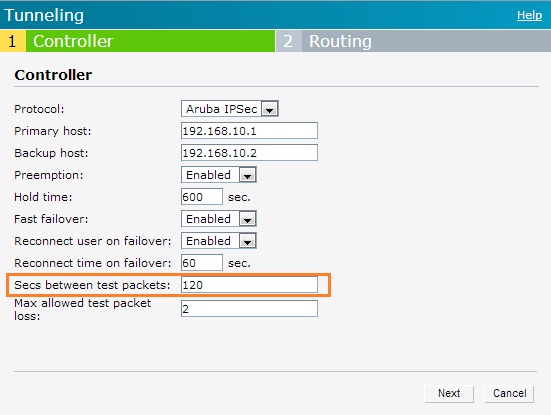
The Galaxy S series phone, Samsung Vibrant ships with Android 2.1 OS. With a 4? Super AmoLED screen, 5MP camera, 720p video recording, a 1Ghz processor, and 16GB of built in memory, T-Mobile finally has a contender for the big boys in the Android world. The Samsung Vibrant offers a Virtual Private Network (VPN) control panel that allows users to configure and connect to VPN networks. In this tutorial, I will show you a easy way to set up your Samsung Vibrant with one of the Virtual Private Networks (VPN).
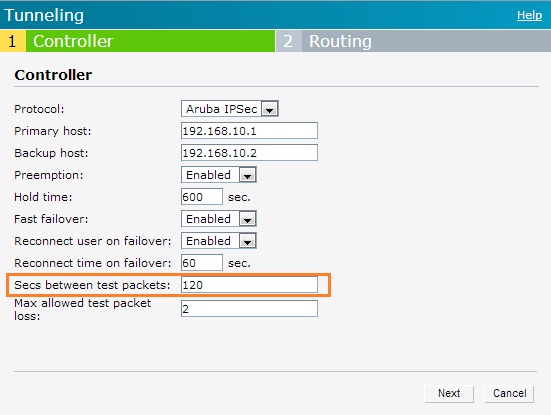
Adding a new VPN network on Samsung Vibrant Phone:
1. To add a new VPN network, tap the Menu key at any Home screen.
2. Then tap Settings and tap Wireless and network.
3. Now tap VPN settings and tap Add VPN.
4. Select one of the following options:
Add PPTP VPN
Add L2TP VPN
Add L2TP/IPSec PSK VPN
Add L2TP/IPSec CRT VPN
5. Enter the required settings.
6. Tap the Menu key.
7. Tap Save.
Connecting to a VPN network on Samsung Vibrant Phone:
To connect to a VPN network, perform the following steps:
1. At any Home screen, tap the Menu key.
2. Tap Settings.
3. Tap Wireless and network.
4. Tap VPN settings.
5. Tap Add VPN.
Samsung Vibrant is one of the finest release with the builtin Android OS. Samsung Vibrant most prominent feature is the Virtual Private Network (VPN) control panel that allow the users to configure and connect with other VPN networks. You have successfully configured your VPN connection on your Samsung Vibrant smartphone. Now enjoy it, and start using it now.